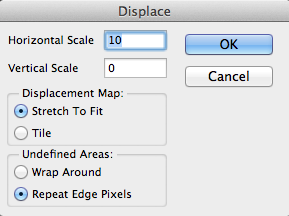Today's free download is a Photoshop file that will make your graphics and logos look reflected and rippled.
When you open the file, just double-click on the image thumbnail in the Photoshop Layers Palette.
A Smart Object file will open. Replace the type (use any font!) or paste in your own design.
If you want your design and the reflection to touch in the main image, make sure the pixels of your design are touching the bottom of the smart object. You can make it look submerged by moving it down a few pixels. Conversely, you can make your design hover by moving it up.
Click save, and a Displacement Map settings window will pop up. Leave the settings at Horizontal Scale: 10 and Vertical Scale: 0.
Direct Photoshop to the Displacement Map file that came with your download.
Now go back to the original Photoshop file, and the Reflect Effect will be applied to your design! Modify & re-save your smart object if you need to make any adjustments.
Note: If you get any error messages with your smart object, close both files. When you re-open the Ripple file, double click on the "Displace" effect in your layers palette to re-link the displacement map. Everything should work now :)
Reflect Effect is included in Graphic Design Launch Kit and is a Free Download for TheVectorLab Newsletter subscribers. Sign up for my free newsletter here: