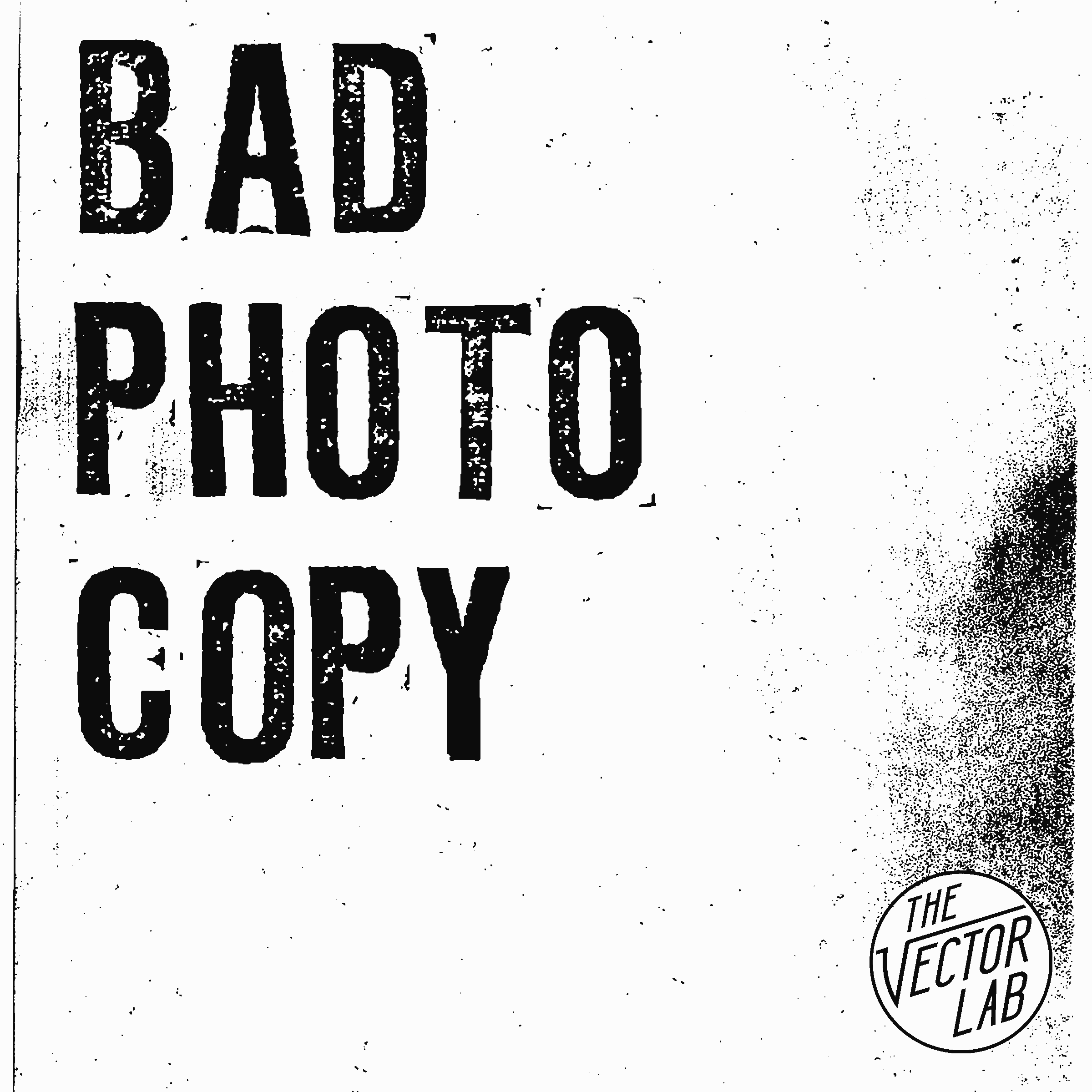Apply Distressed Photocopy Textures to Your Designs
30 TEXTURES
BRUSH COMPATIBILITY
Photoshop CC & CS6 - Load the high resolution brushes
Photoshop CS4 & CS5 - Load the 2500 pixel brushes
INSTALLING PHOTOSHOP BRUSHES
OPTION 1 (the easy way) - Just double click on the .abr (brush preset) file to load the brushes into Photoshop.
OPTION 2 (the organized way) - Drop your .abr file into your Photoshop Brushes folder:
Mac: Applications > Photoshop > Presets > Brushes
Windows: Program Files > Adobe > Photoshop > Presets > Brushes
Navigate to your brushes window (Window > Brushes)
Click on the tab at the top right of the brushes window
Select Import Brushes... (or Load Brushes...) and navigate to the .abr file.
USING BRUSHES IN PHOTOSHOP
1) Open or create a new Photoshop file.
2) Highlight your Paintbrush tool in the toolbar.
3) Navigate to your Brushes window in Photoshop (Window > Brushes) to select a brush.
4) Size your brush with the left & right bracket keys [ ]
Tip: make sure caps lock is turned off so you can see the brush cursor size.
5) Paint into a layer or a layer mask with the brush! (See more in the video below)
If you don’t have Bad Photocopy yet, it can be ordered in the following collections: