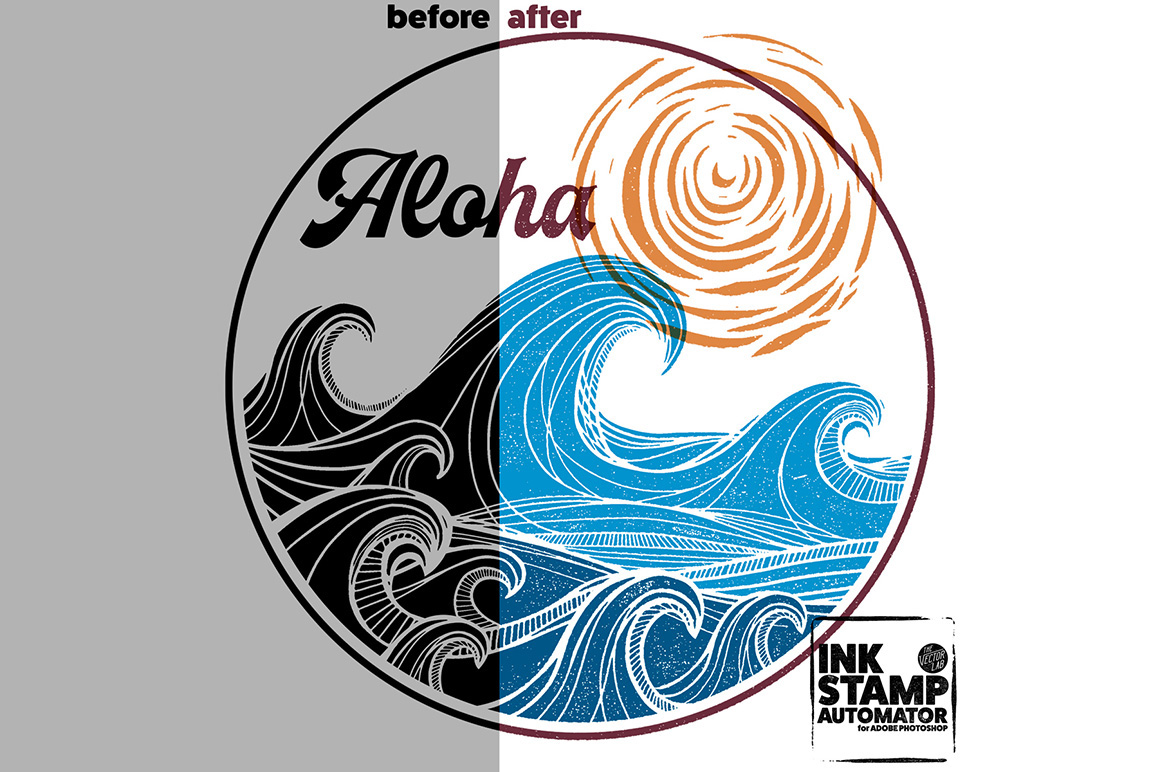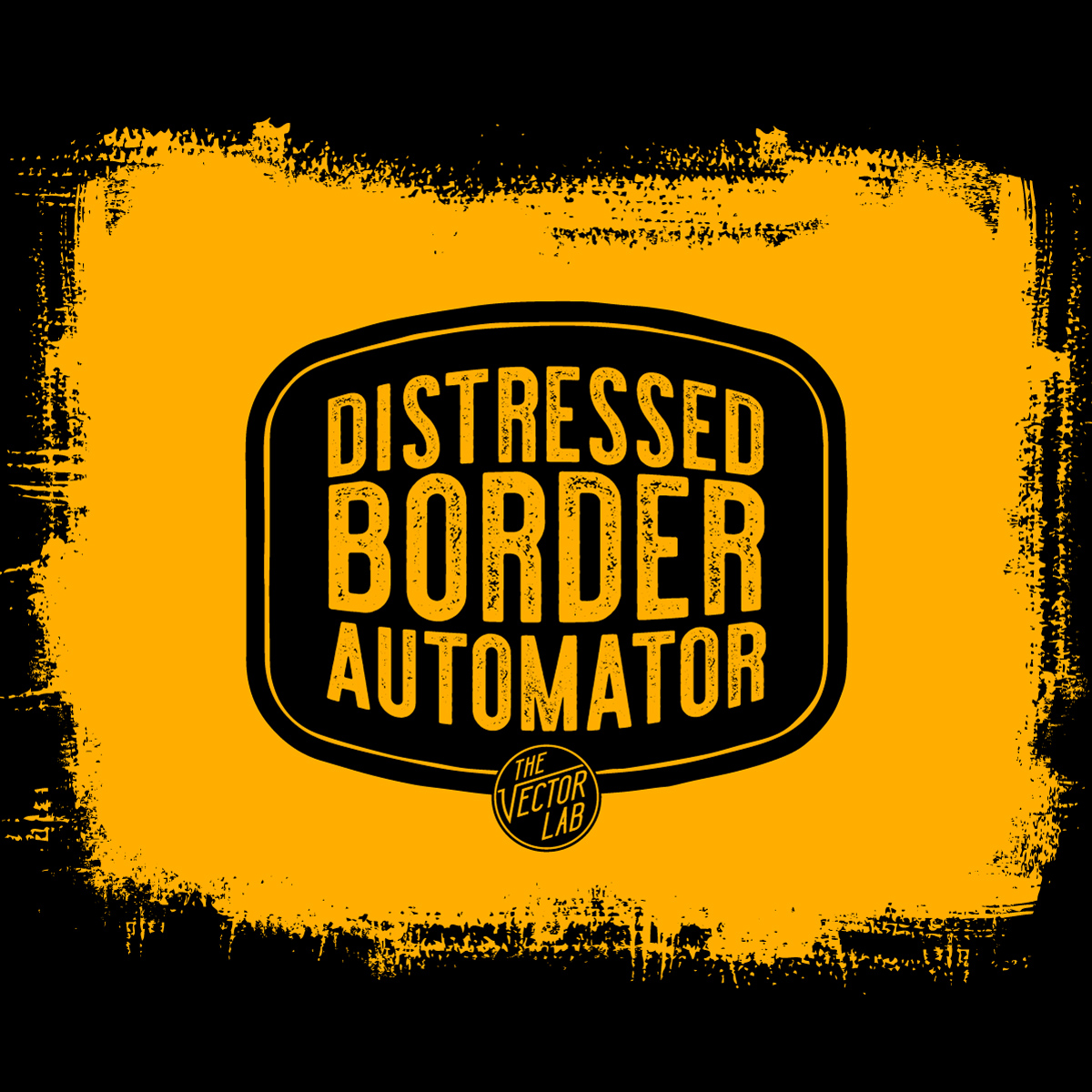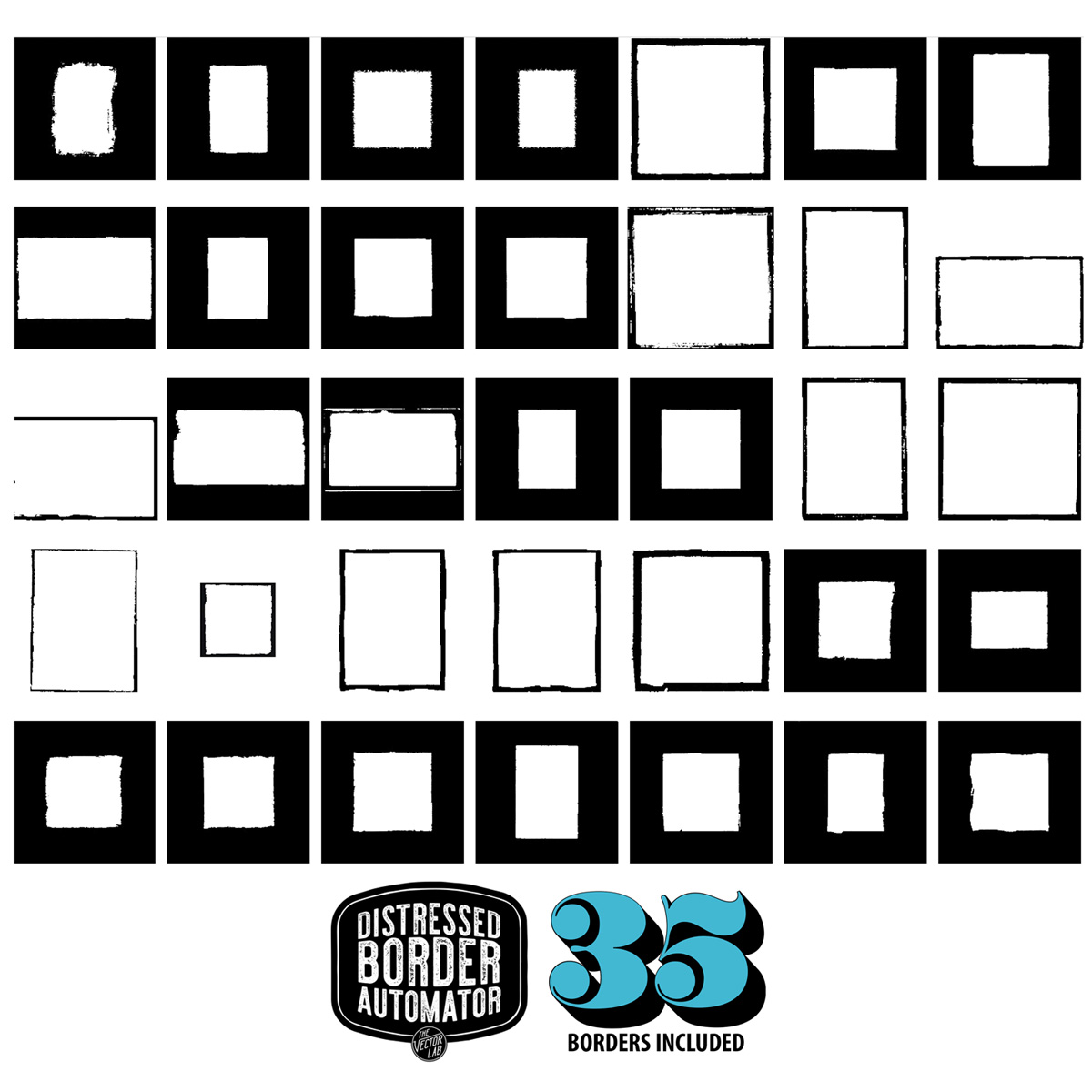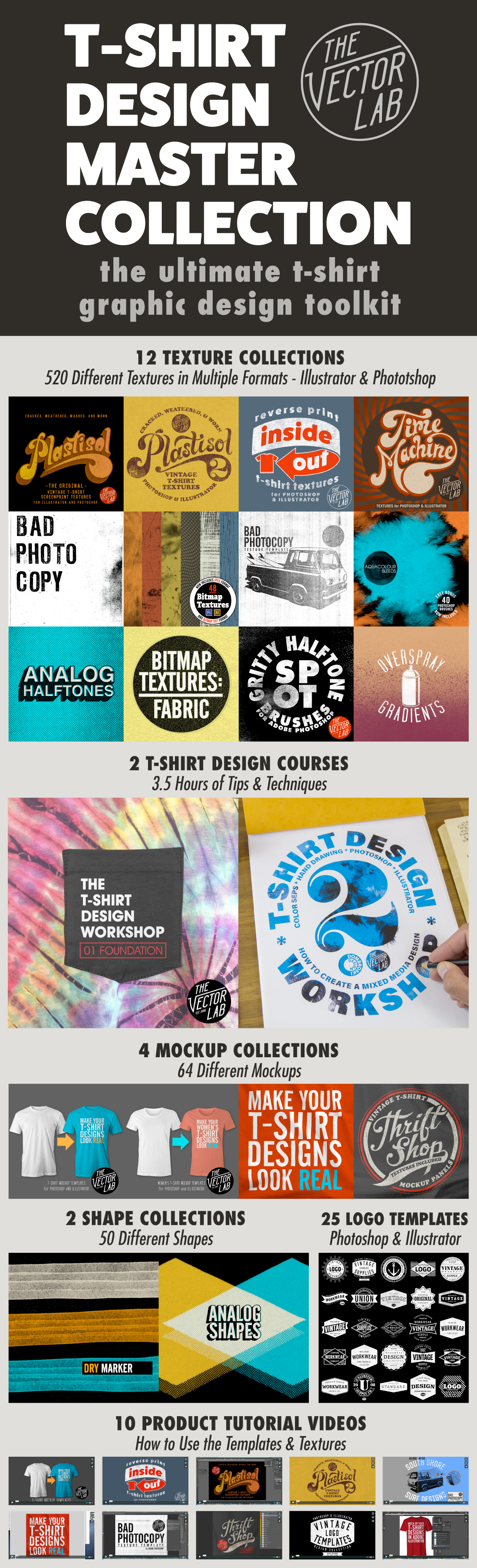The T-Shirt Design Master Collection is my largest bundle of t-shirt design resources: 64 t-shirt mockup templates, 605 textures for Photoshop and Illustrator, 25 logo templates, as well as T-Shirt Design Workshops 1 & 2.
My favorite resources are:
4) Ink Stamp Automator for Photoshop
Just copy & paste your design into this template to apply an instant ink stamp effect. Perfect for adding some interest to otherwise plain & simple logos or lettering.
3) Plastisol 1 & Plastisol 2 Vintage T-Shirt Textures
These cracked ink "Plastisol" textures will make your t-shirt graphics look washed & worn like and old vintage tee. Plastisol textures are ideal to add a "thrift shop" look to your real-life t-shirt screen print designs, as well as your digital portfolio. Photoshop and Illustrator compatible.
2) Men's T-Shirt Mockup Templates & Women's T-Shirt Mockup Templates
Making your t-shirt designs look real is the best way to show your designs before sending them off to be printed. These templates will help your clients and customers visualize your designs. You can even change the fabric color, add a custom neck label, and warp your graphic to match the wrinkles in the fabric. These templates are formatted for Photoshop and Illustrator, but also work with CorelDraw and Affinity Designer & Affinity Photo.
1) T-Shirt Design Workshop 1 & T-Shirt Design Workshop 2
Learn how to design a t-shirt like a pro. More than 3.5 hours of t-shirt design theory & instruction