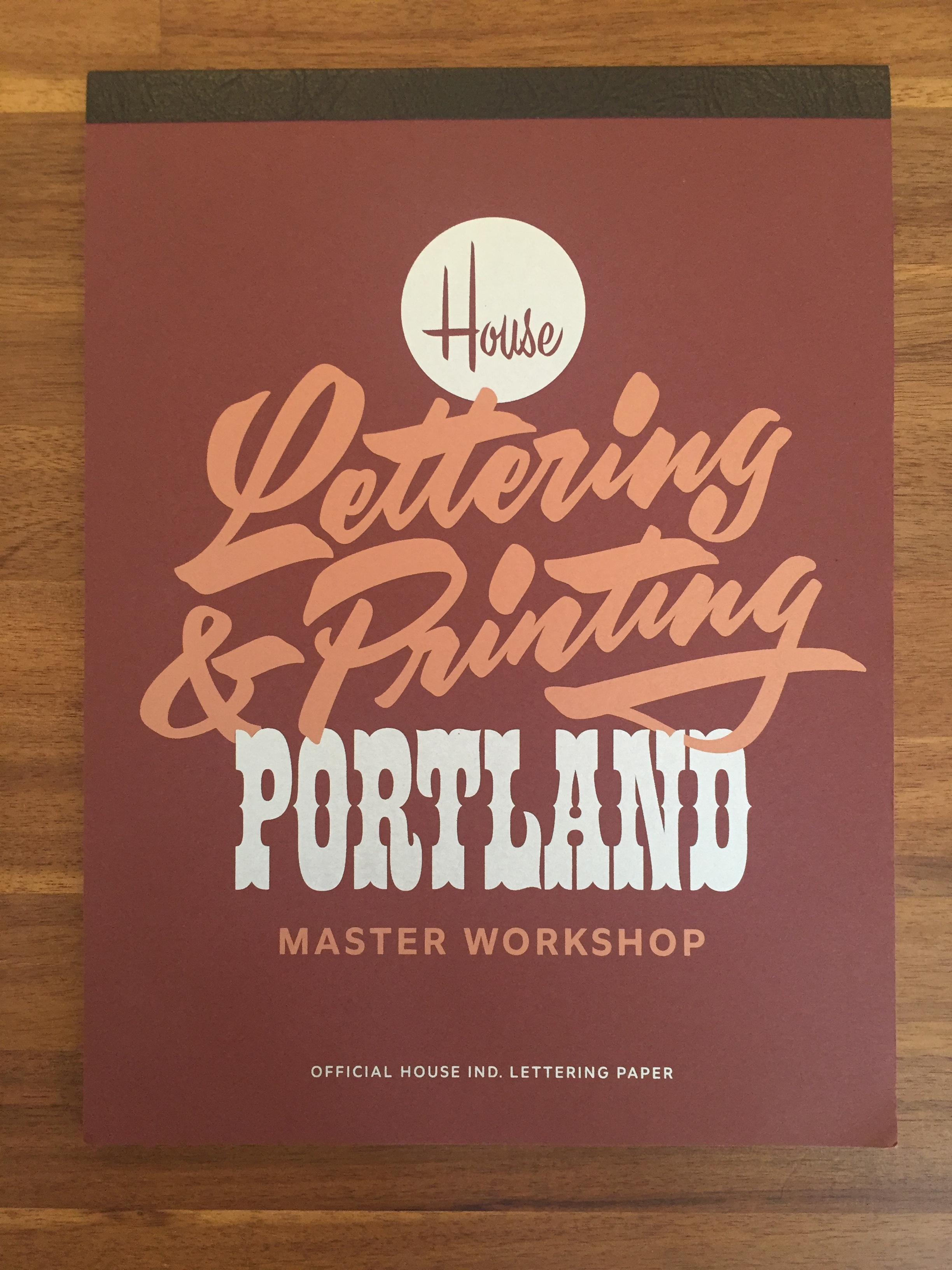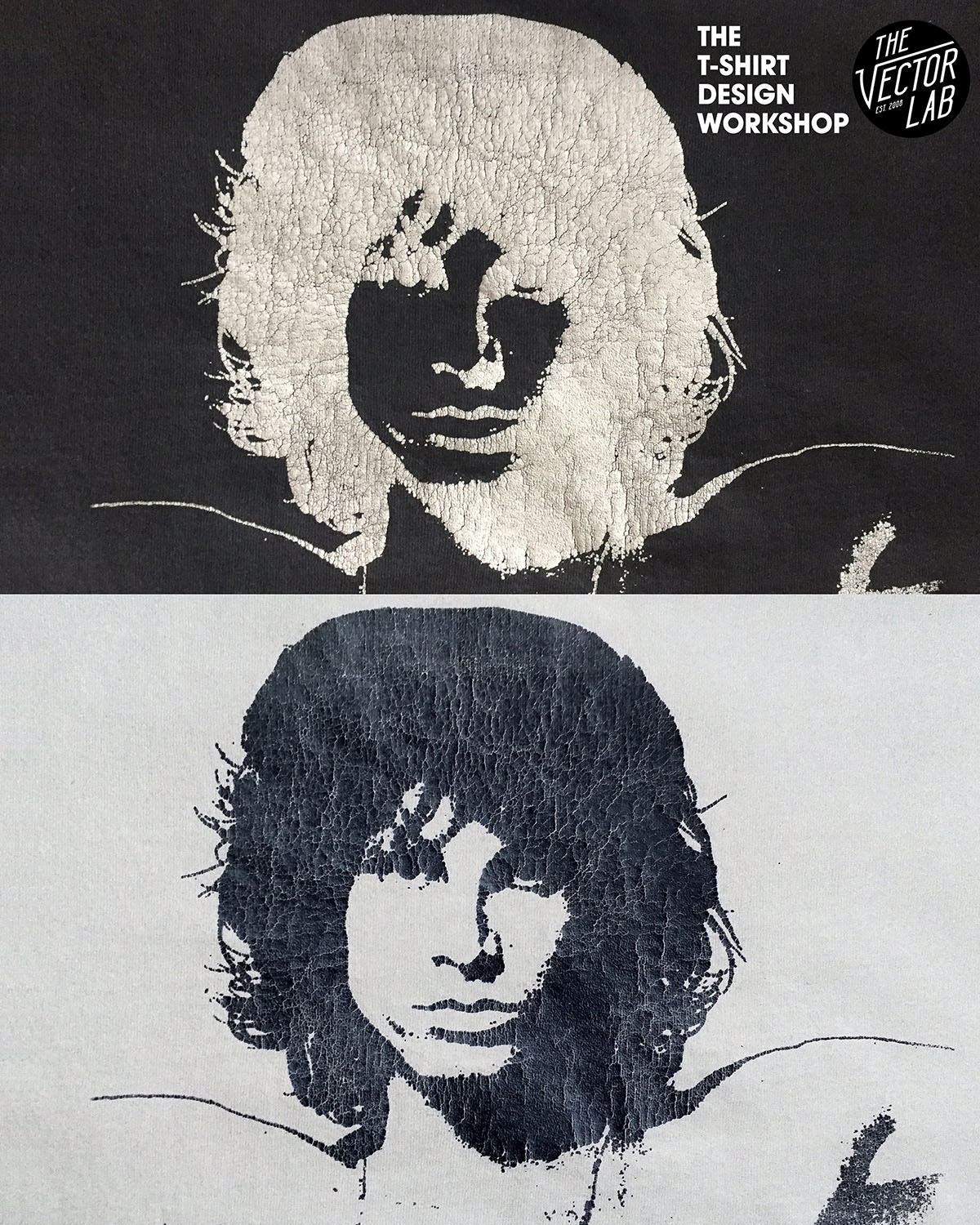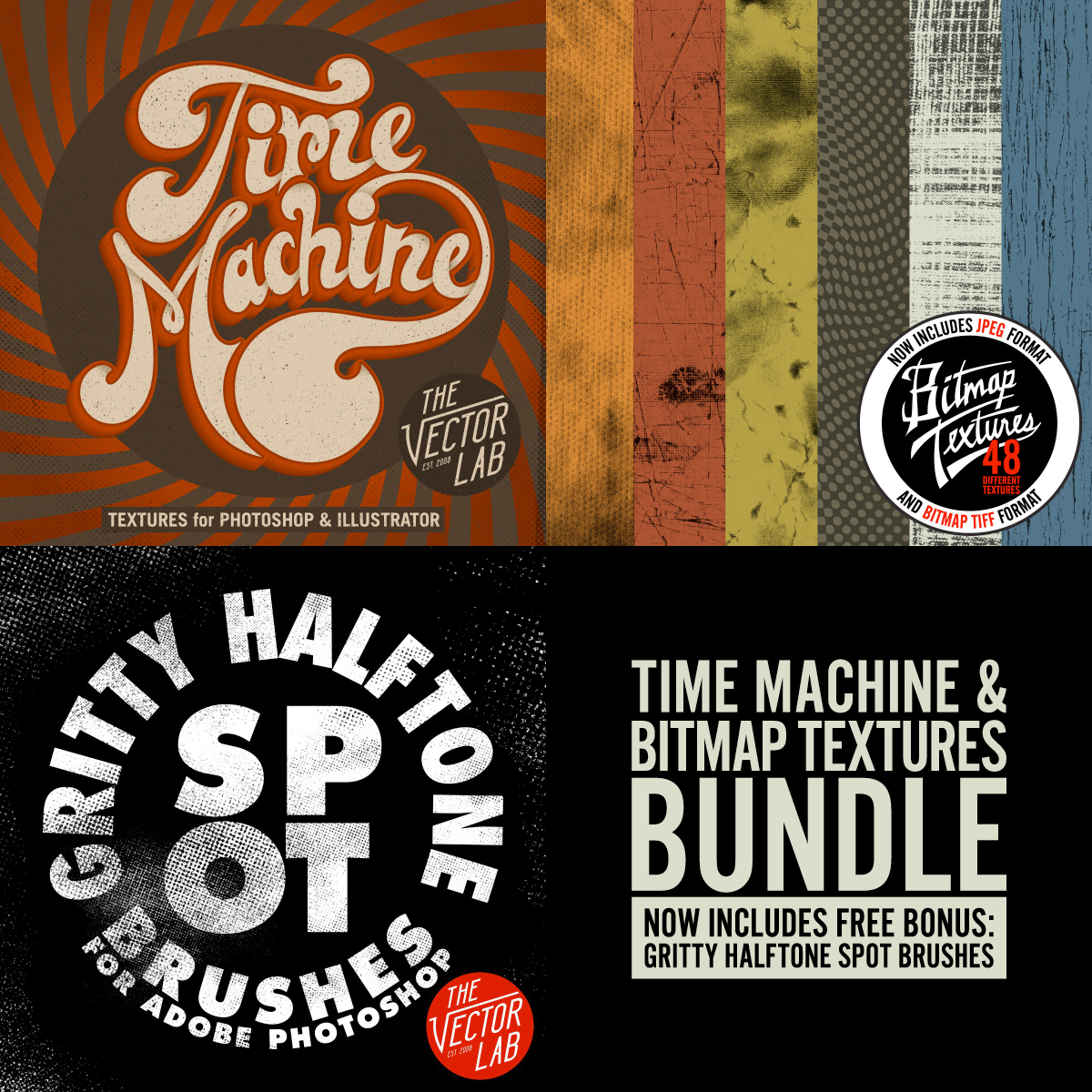From the pages of Rin Tanaka's My Freedamn 2 book is one of my all time favorite examples of a vintage surf t-shirt graphic.
It doesn't abide by the normal rules of classic lettering or type design. There's not much structure. But what it does have is lots of FLOW.
There's no mention of who the artist is. But since it's such a vintage design, it is certain that no computers or fancy design software were involved in it's creation.
Computers allow us to create art in perfect alignment and proportion. Let's not forget to take out the pencils, paper, x-acto knives, ink, and spray paint every once in a while to make sure that we keep the flow.